Enable two-factor authentication
Enable two-factor authentication to secure your account. First log in as usual. From the home page, click on Me:

On the "Me" page, click "Update your personal info":

Next, click the Change your login info here link below your personal info:

On the next page, click Set up 2FA and follow the on-screen prompts. Be sure to save your recovery codes somewhere safe! You'll need those codes to access the account if you ever lose the ability to log in with your authenticator app.
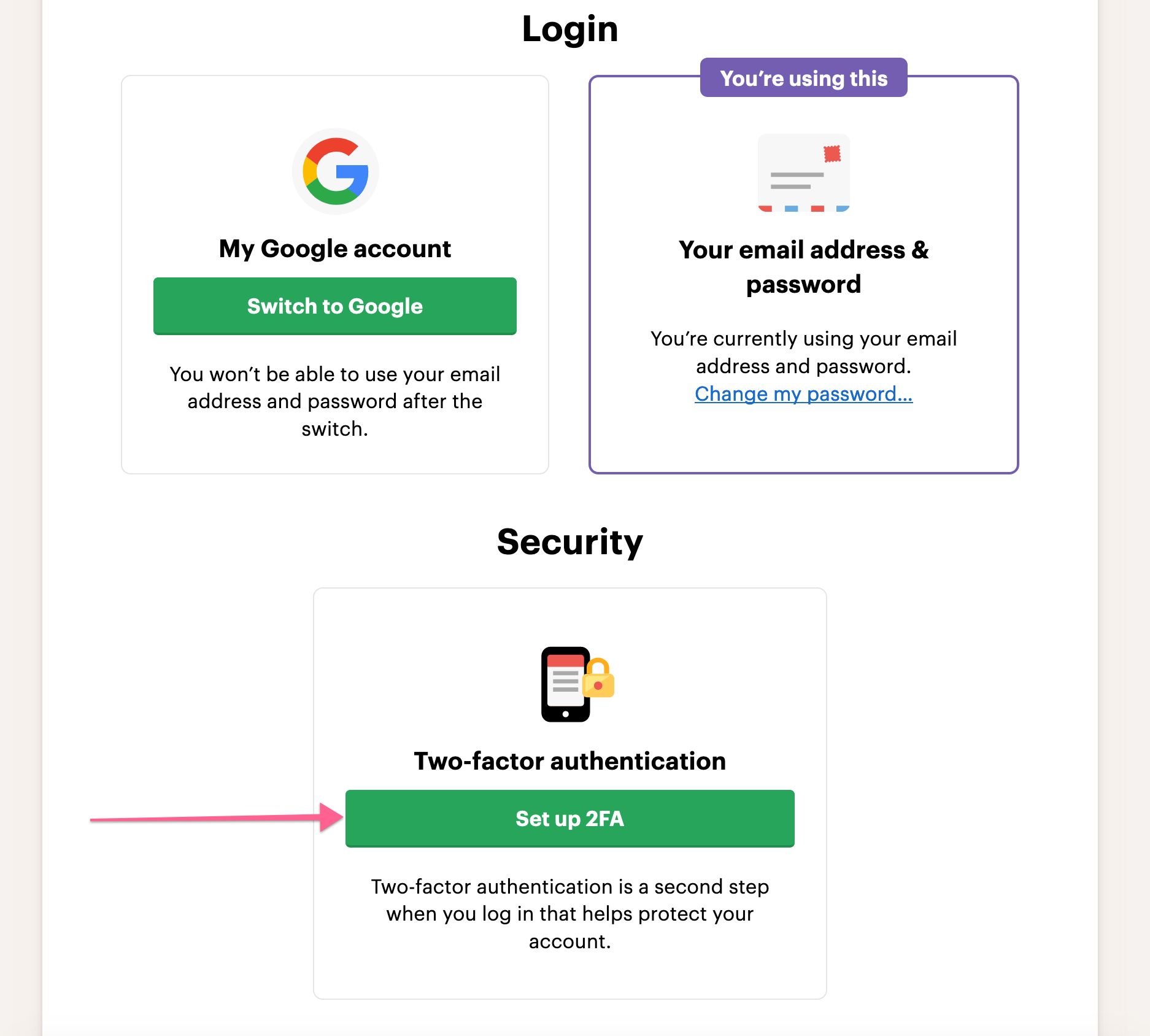
Follow the steps after you click that button, and you should be up and running with 2FA in no time.