Log in with Google authentication
Connect your Google account for quicker sign-ins.
First log in as usual. From the home page, click on "Me":

On the "Me" page, click to update your personal info:

Next, click the Change your login info here link below your personal info:

Click the Switch to Google button:
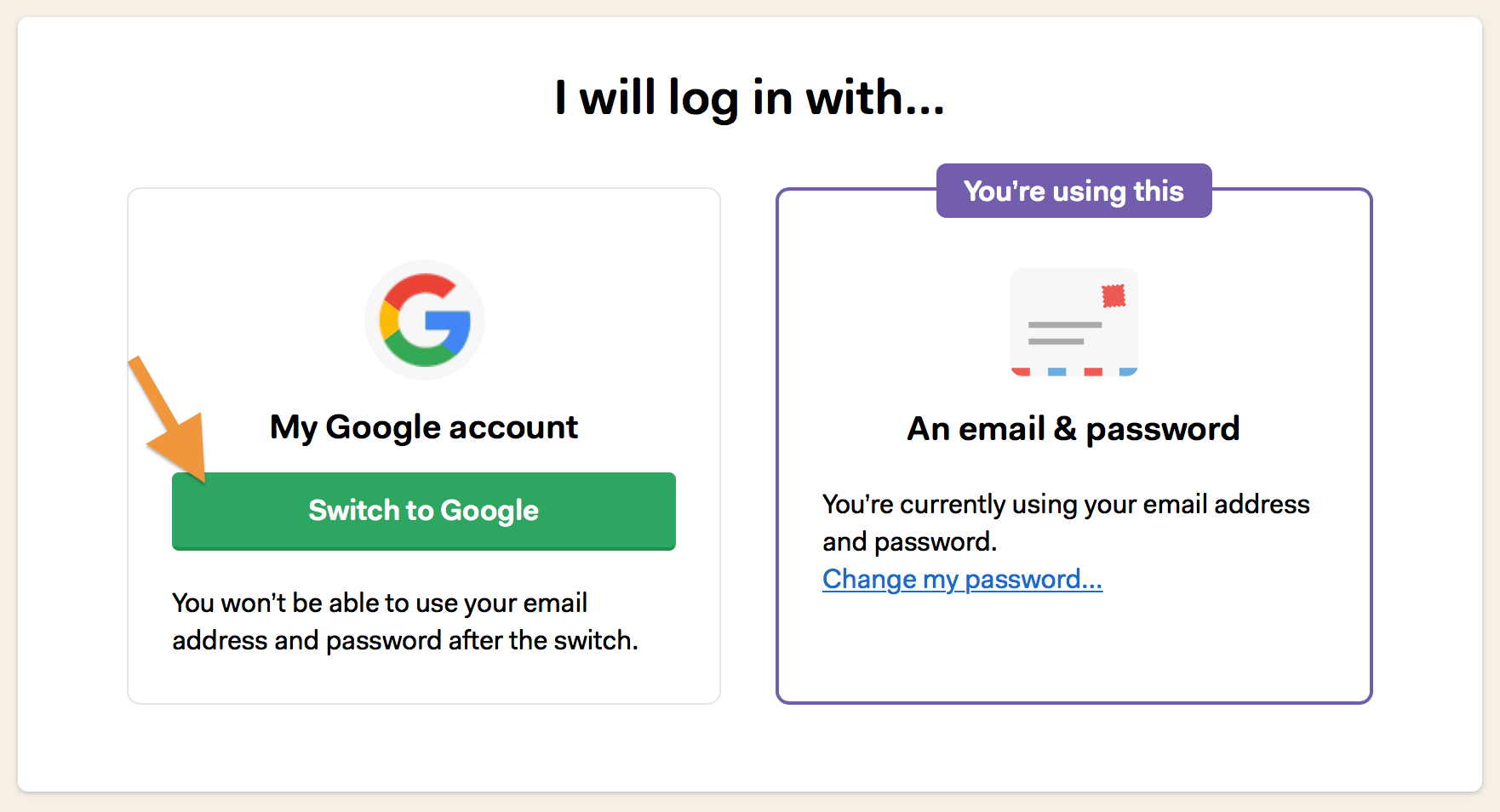
In the pop-up window that appears, pick the Google account you want to use to sign in to Basecamp and you're all set.
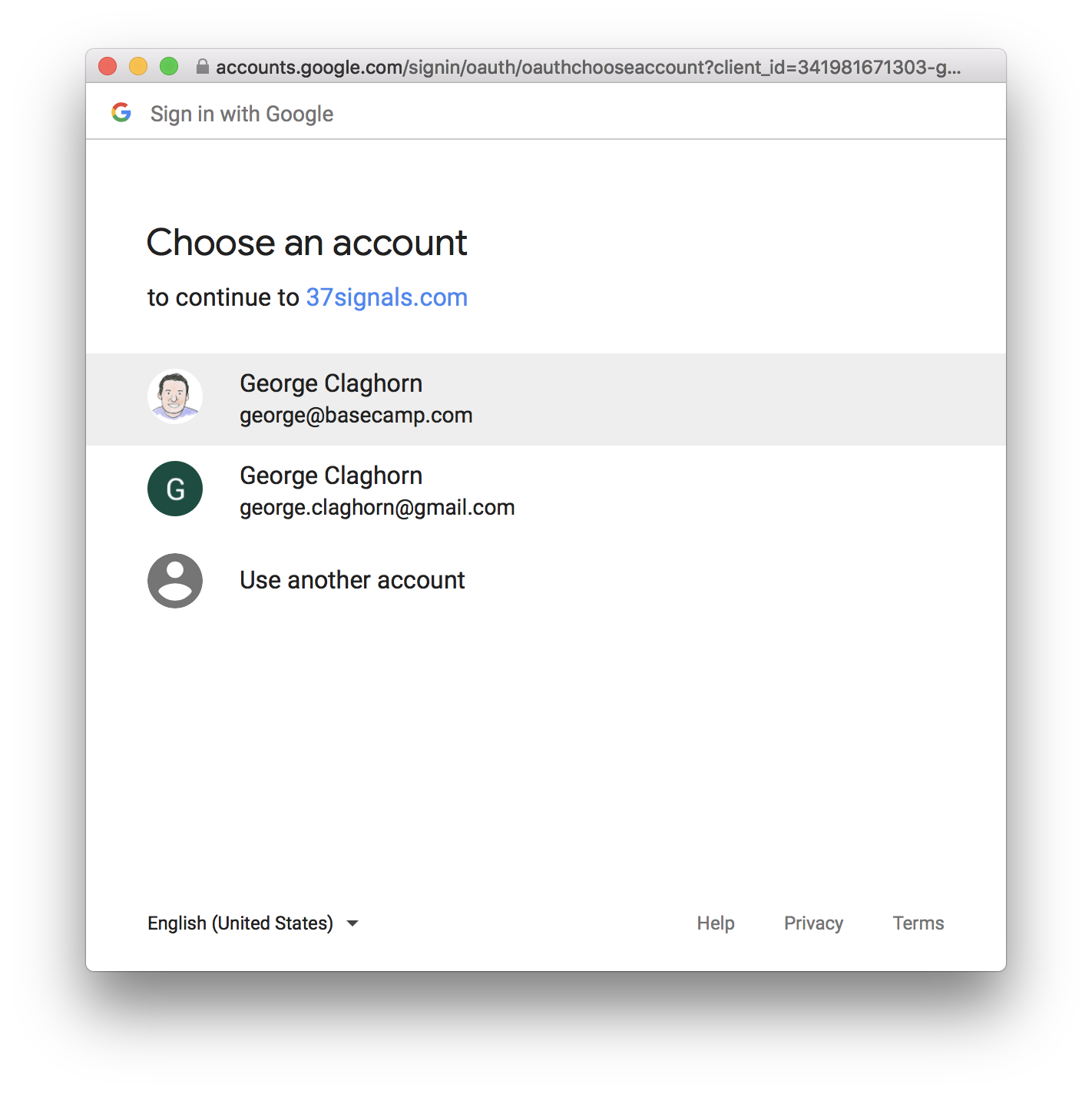
The next time you log in to Basecamp, just click Use my Google account !